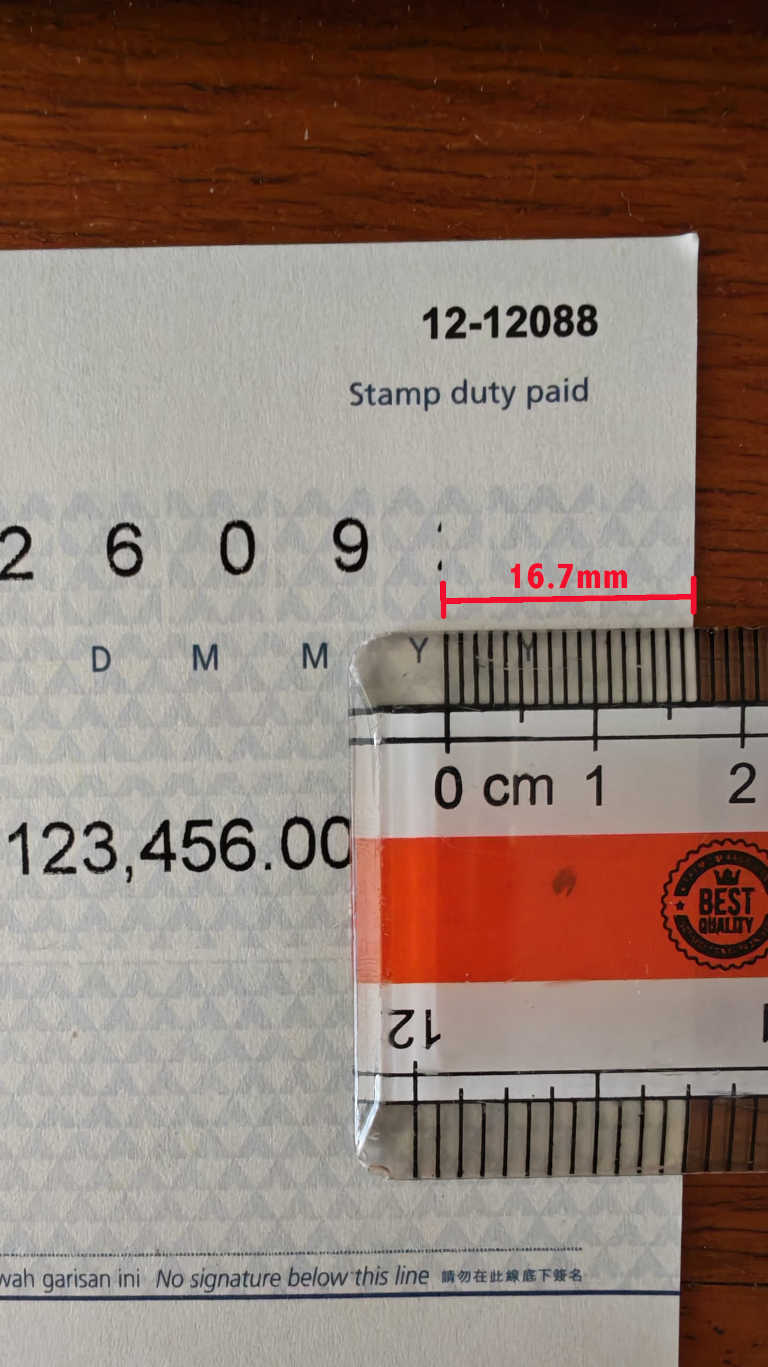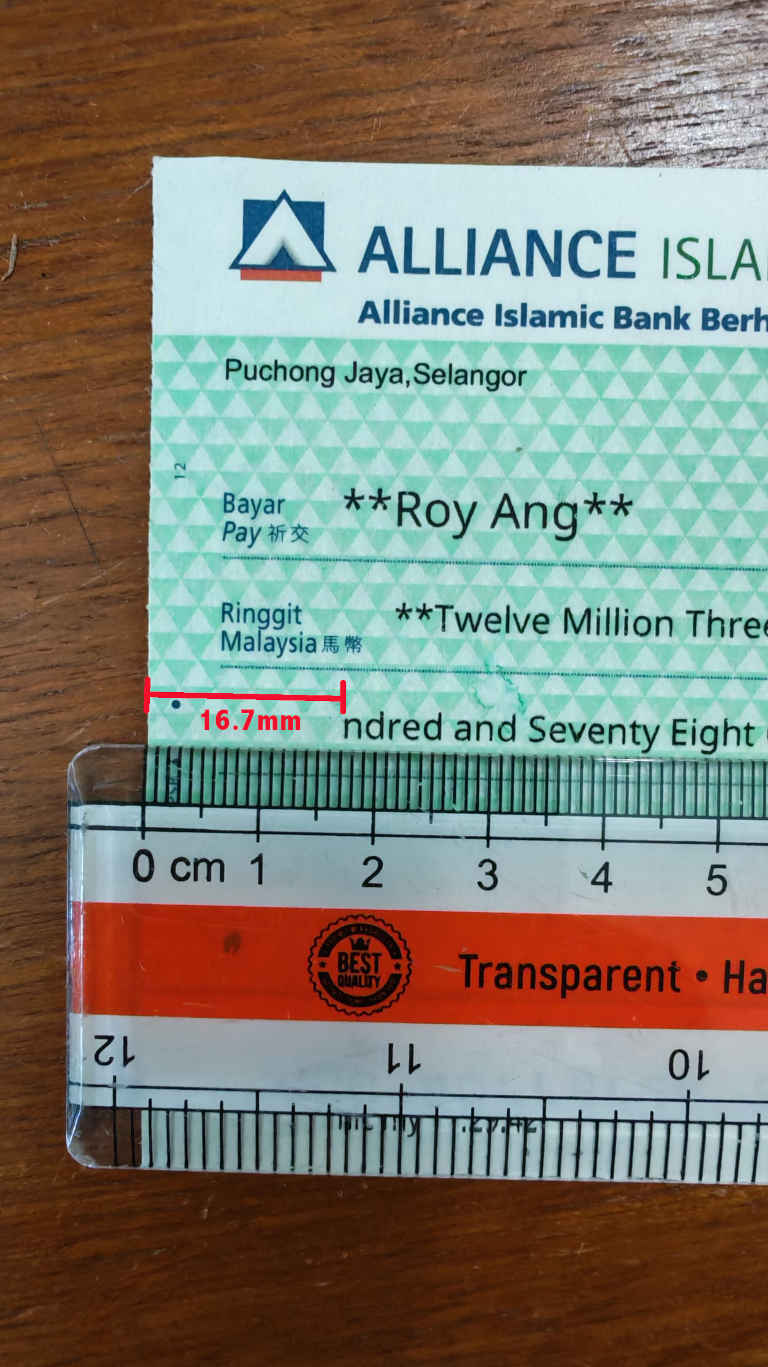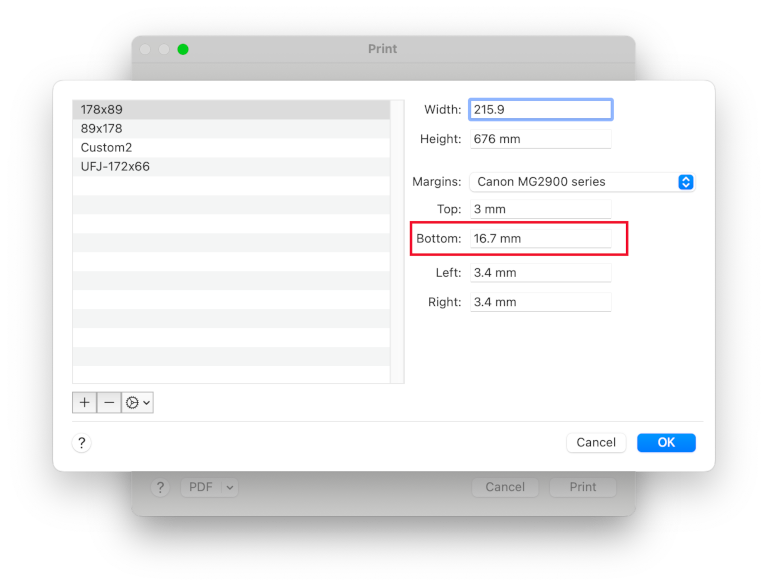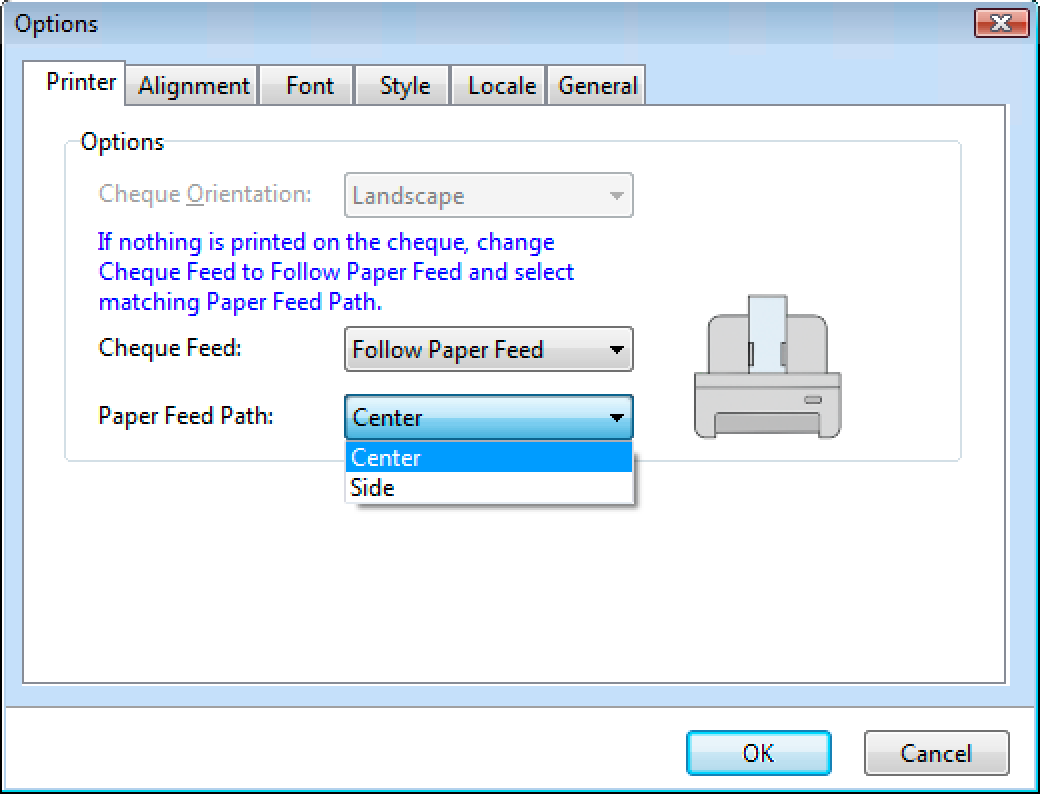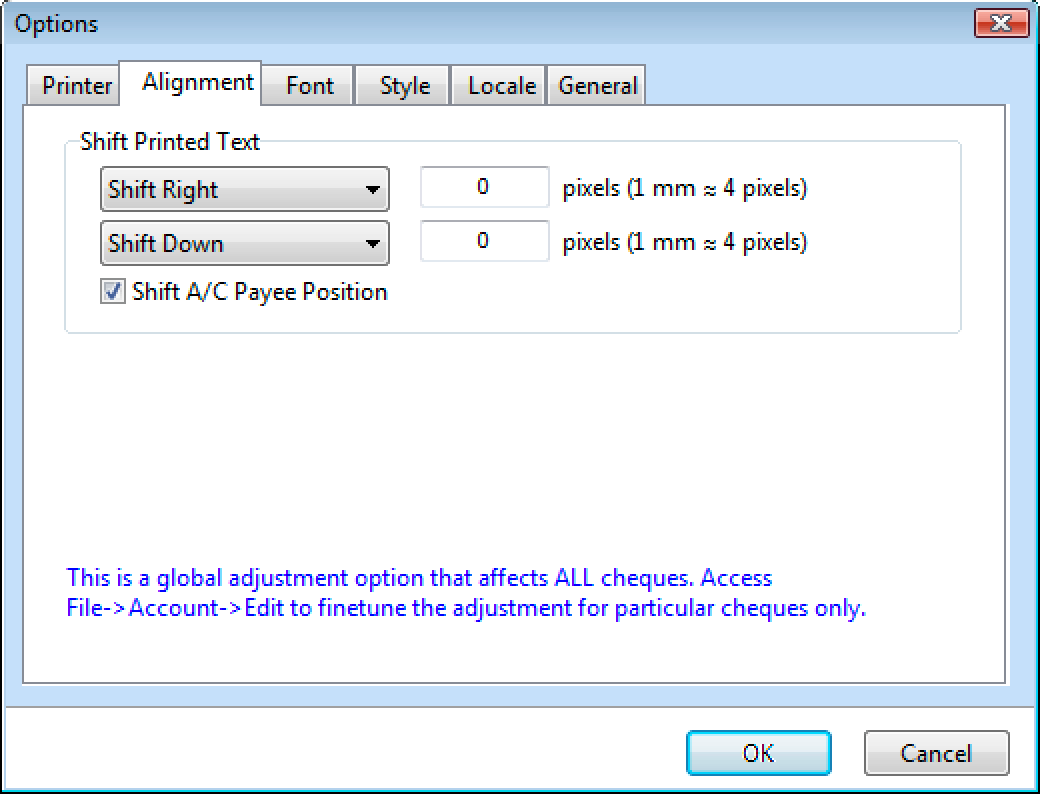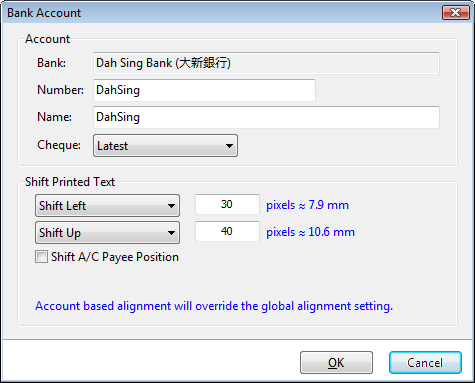Before we delve deeper into issues related to printers, please make sure that you are already using the latest version.
You may also check the list of printers reported by other users that both WORK and NOT WORK with my software.
Overview
Each printer model is unique. Your printer MAY or MAY NOT work with my free cheque writer software. There are 6 possible scenarios with your printer, i.e. your printer may either print:
- incomplete content
- no content
- almost perfectly with consistent misalignment (MOST LIKELY)
- almost perfectly with NOT consistent misalignment (CHEQUE MISMATCH)
- used to work, but not anymore
- perfectly
1. Incomplete Content
Bummer. If your printer produces an incomplete print out like the following images, then your printer is not able to work with my software due to its inherent physical limit.
The cheque above was printed with a Canon MG2900 series printer. Due to the inherent limit in its bottom margin, it stops the printing at a distance of 16.7 mm from the edge. You can easily find out the margin limits via your printer dialog in Google Chrome, like the screen below:
Solution:
- use a different printer model (RECOMMENDED)
- attach a piece of paper to the end of the cheque to extend it, so as to trick your printer that the edge is not reached yet
2. No Content
When your cheque comes out blank, this is likely due to the following reasons:
- printer driver issue
- incorrect setting in Tools->Options...->Printer
Solution:
- try different Cheque Orientation.
- if Default Cheque Feed does not work for your printer, change to Follow Paper Feed.
- make sure to choose the correct Paper Feed Path that match your printer.
- incorrect setting in Tools->Options...->Alignment
Solution:
- check if the Shift Printed Text values are too big that cause the content to be printed out of cheque boundary.
3. Almost Perfectly with Consistent Misalignment (MOST LIKELY)
This is the most likely scenario, as each printer is unique, you may need to adjust the alignment a bit to fit your printer's physical limits.
Solution:
If the alignment looks off a bit in a consistent way (e.g. all content seems to be pushed to the right side), you may adjust it via Tools->Options...->Alignment.
Note: For Paid Upgrade Edition, you may either access File->Account->Edit->Shift Printed Text to adjust the alignment for individual bank account, or you may access Tools->Options...->Alignment->Shift Printed Text if you would like the adjustment to apply to all bank accounts. Additionally, account-based adjustment will always override global adjustment.
4. Almost Perfectly with NOT Consistent Misalignment (CHEQUE MISMATCH)
If the alignment looks off a bit in a NOT consistent way (e.g. some contents seem to be pushed to the right side, while others seem to be pushed to the left side), this is a very good indication that your cheque is different from the one that my software supports. Your cheque may be a new design of an existing cheque, or a new cheque for a different account type.
Solution:
Scan cheque image according to this guide and contact me (email:
5. Used to Work, But Not Anymore
Some users have reported that the software had been working fine for a long time but only started failing recently.
Solution:
This issue is most likely caused by a Windows Update that has upgraded certain system components or drivers to a newer version. You may try rolling back your system using System Restore to a point when the software was still working on your computer.
Sharing is Caring
If you do have good luck (or even don't have any luck at all) at the end of the day, you are always welcomed to share your printer info with other users here: Supported Printer Model for Cheque Writer